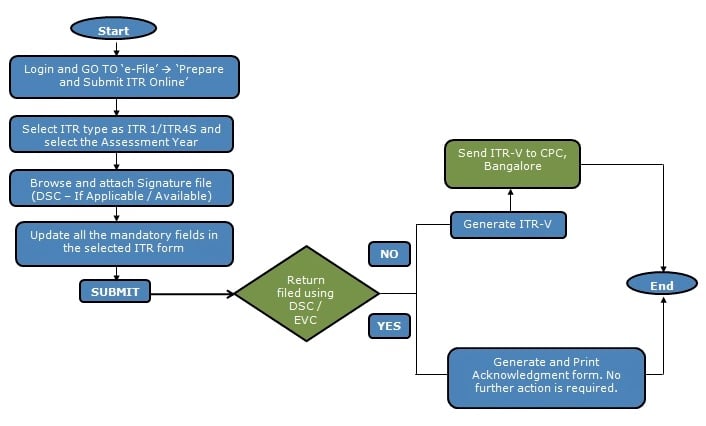Every One Know Cost of CA Software or Income Tax Return Software is very high and we don’t able to maintain these softwares. So Today We Provide A Full Guide and Procedure for E-Filing Income Tax Return Online. Recently We Provide How to Pay TDS Online Full Guide and Procedure, and All Due Dates of Income Tax. Recommended Articles
Latest Income Tax Return (ITR) FormsHow to Pay TDS Online Full Guide and ProcedureIncome Tax Due DatesLatest Income Tax Slab RatesDownload Form 3CA 3CB 3CD In Word Excel & Java FormatDeduction For Donation Under Section 80G
incometaxefiling – E-File Income Tax Return Online
Income Tax efiling can be easily done on the online portal of Income Tax Department by following these 6 simple steps without incurring any cost. In order to help save time and efforts, Income Tax Department of India now allows tax payers to e-file there returns online. The ease of e filing income tax has made this online process ever-so-popular with tax payers.
Types of e-Filing
There are three ways to file Income Tax Returns electronically:
Option 1: e-File without Digital Signature Certificate. In this case an ITR-V Form is generated. The Form should be printed, signed and submitted to CPC, Bangalore using Ordinary Post or Speed Post ONLY within 120 days from the date of e-Filing. There is no further action needed, if ITR-V Form is submitted.Option 2: e-File the Income Tax Return through an e-Return Intermediary (ERI) with or without Digital Signature Certificate (DSC).Option 3: Use Digital Signature Certificate (DSC) / EVC to e-File. There is no further action needed, if filed with a DSC / EVC.
Note – The Digital Signature Certificate (DSC) used in e-Filing the Income Tax Return/Forms should be registered on e-Filing application.
Pre-requisite for registration in e-Filing application
A user must register at www.incometaxindiaefiling.gov.in Pre-requisites to register
PAN (Permanent Account Number)TAN (Tax Deduction Account Number)Membership with ICAI – For Chartered Accountant
Registration process
Provide PAN / TAN, Password details, Personal details as per PAN / TAN, Contact details and Digital signature (if available and applicable)Submit requestOn success, Activation link is sent to user through e-mail and a mobile PIN to mobile number. Click on the activation link and provide Mobile PIN to activate e-Filing account. Once registered, LOGIN using User ID (PAN/TAN), Password, Date of Birth/ Incorporation and Captcha code.
Prepare and Submit ITR1/ITR 4S Online:
The taxpayer has the option of submitting ITR 1 / ITR 4S by way of Uploading XML OR by Online submission
Steps to e-File Online ITR (ITR 1 and ITR 4S):
www.incometaxindiaefiling.gov.in e-Filing Home PageLogin using e-Filing user credentialsNavigate to “e-File” Tab –> Click on “Prepare and Submit Online ITR”Select “ITR Form Name” from the drop down (ITR-1 or ITR-4S)Select “Assessment Year” –> Select the Radio button “Prefill Address with” to auto populate the address –> Select the Radio button if DSC is applicable –> Click on “Submit”Enter the mandatory details in the online form –> Click on “Submit”
Note:
To e-File using DSC, it should be registered in the e-Filing application.If the Income Tax Return is digitally signed or electronically verified, on generation of “Acknowledgement” the Return Filing process is complete. The return will be further processed and the Assessee will be notified accordingly. Please check your emails on these notificationsIf the return is not e-Filed with a DSC (digitally signed) or EVC (electronically verified), an ITR-V Form will be generated. This is an Acknowledgement cum Verification form. A duly verified ITR-V form should be signed and submitted to CPC, Post Bag No. 1, Electronic City Post Office, Bangalore – 560100 by Ordinary Post or Speed Post (without Acknowledgment) ONLY, within 120 days from the date of e-Filing.On receipt of the ITR-V at CPC, the return will be further processed and the Assessee will be notified accordingly.
Register Digital Signature Certificate (DSC):
The below steps to register DSC in e-Filing
www.incometaxindiaefiling.gov.in e-Filing Home PageLogin with e-Filing user id and credentialsNavigate to “Profile Setting” Tab –> Click on “Register Digital Signature Certificate”Download “ITD e-Filing DSC Management Utility” from the link provided in e-Filing website Extract the downloaded DSC Utility –> Open the Executable Jar File (DSC Utility)“Register/Reset Password using DSC” – tab Enter e-Filing User ID, Enter PAN of the DSC, Select the type of DSC DSC using .pfx file Select the Type of DSC .pfx file Browse and attach the Keystore file (.pfx File) Enter the password for your private key Click on “Generate Signature file” DSC using USB token Select the Type of DSC (.pfx file or USB token) USB Token Select USB Token Certificate –> Click on “Generate Signature File” Browse and attach the signature file using the browse option –> “Submit”,
Modes of e-Verification:
The below are the options provided to electronically verify the returns
Option 1: e-Verification using e-Filing OTP (only available if Total Income is less than or equal to Rupees 5 Lakhs and Refund or Tax payable upto 100 Rupees.Option 2: e-Verification using NetBanking loginOption 3: e-Verification using Aadhaar OTP validation.Option 4: e-Verification using Bank ATM (SBI, AXIS bank, Canara bank, ICICI bank and IDBI)Option 5: e-Verification using Bank Account Number (Punjab National Bank, United Bank of India and ICICI bank)Option 6: e-Verification using Demat Account
Note: No Further actions required by the taxpayer post e-Verifying the Return
To upload Income Tax Form by Tax Professional:
Steps to e-file Audit Form(CA): The taxpayer (Client) has to add a particular CA for upload of particular audit form. Post which the CA has to login into his account and download required Audit Form. After updating, the CA has to upload the Audit form using CA login. Add CA functionality:
www.incometaxindiaefiling.gov.in – e-Filing Home PageLogin with efiling user credential.Navigate to “My Account” –> Manage CA/ERI –> My Chartered Accountant –> “Add CA” –> Enter “Membership Number”, “Name of the CA”, select “Form Name” ,“Assessment Year” –> click “Submit” to add CA.
E-file Audit Form:
www.incometaxindiaefiling.gov.in – e-Filing Home PageLogin with CA credential.Navigate to “e-File” –> “Upload Form”Enter “PAN/TAN” of the Taxpayer, “PAN of the CA”, Form Name, “Assessment Year”, Filing Type, “Attach the XML” , “Attach Signature File” and click on submit.
A request will be sent to Taxpayer of such upload done by the CA. The taxpayer can view the same under “Work List” option after login with taxpayer’s login credentials. Approve Audit Form:
www.incometaxindiaefiling.gov.in – e-Filing Home PageLogin with user Credential.Navigate to “Worklist” –> “For your Action” –> “Click on “Click Here” for view Uploaded Form DetailsClick on “View Form” –> select “Approve/Reject” –> enter “Rejection comment” –> click on “Submit”
Once assesse approves the audit form it will be considered for processing. In case of rejection, CA has to upload the audit form again after making necessary changes. Submit Online Form:
www.incometaxindiaefiling.gov.in – e-Filing Home PageLogin with e-Filing User credential.Navigate to “e-file” –> “Prepare submit Online Form (Other than ITR)” –> Select the “Form Name” and “Assessment Year”Click on “Continue” to proceed further
Recommended Articles
Deduction For Medical Insurance Premium U/Sec 80dProcedure For E-Filling of Tax Audit ReportCalculation and Taxability of House Rent Allowance (HRA)Depreciation Rate Chart As Per Companies Act 2013List of Taxes which Common Man pay in IndiaList of Exempted Incomes
If you have any query regarding “incometaxefiling – E-File Income Tax Return Online” Then Please post your query via below comment box….